Installation
Basic requirements
QuimP is written in Java as a set of ImageJ plugins, thus it can be run on any platform that supports Java (Windows, MacOS, Linux). A fast processor and at least 4 GB of RAM is recommended (more in case of large datasets).
The following components are required to run QuimP:
- ImageJ (or Fiji) in version 1.43 or later.
- QuimP core package - iinstallation through the Fiji Updater is strongly recommended.
- Java 8 or newer runtime (provided with latest Fiji).
QuimP will best work with Fiji, an extended version of ImageJ, available here: http://pacific.mpi-cbg.de/wiki/index.php/Fiji. Fiji supports automated updating of QuimP.
Since May 2016 Fiji officially supports Java 8. Every new installation comes bundled with Java 8 and no additional effort is needed to run QuimP. For older Fiji versions (with default Java 6), one has to first install Java 8 and then switch Fiji to use external instance of Java Runtime in place of embedded one. See this link for details.
Strongly recommended: Installation procedure for Java 8 enabled Fiji through automatic update site
- Start Fiji
- Go to Help->Update Fiji then click Manage update sites.
- Find QuimP on the list of sites.
- Tick checkbox on left.
- Make sure that Java-8 is also ticked. It is one of the first few entries in the list.
- Close ImageJ updater and apply any changes proposed by Updater.
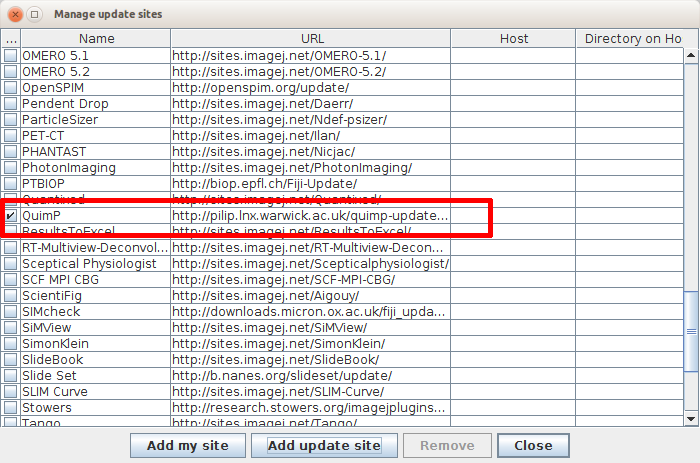
Possible, but not recommended: Manual installation
- Download QuimP in latest available version from here
- Copy QuimP-xxxx.jar file (xxxx string stands for current QuimP version) into plugins folder located in the installation directory of Fiji/ImageJ.
- Remove any other QuimP-xxxx.jar from plugins.
- Remove any cryptic numbers at the end of filenames (after *. jar)
- Run ImageJ/Fiji and head to the Plugnis menu. The QuimP-xxxx entry should be available there.
Installation procedure for old Fiji installations (with Java 6 as default)
- Download and install Java 8. For MacOS or Linux extra configuration steps may be necessary. Consult documentation relevant to your system.
- Consult Fiji FAQ how to run ImageJ or Fiji with Java 8. http://imagej.net/2016-05-10_-_ImageJ_HOWTO_-_Java_8,_Java_6,_Java_3D can be also useful.
- Configure Update Site.
