Digital Screens Content Guidelines
General Guidelines
The campus digital screens are a great way to support your visual-focused communications. They can be used to promote events, offers, activities and announcements relating to life at Warwick. The screen is not intended for external advertising, or for sharing strong views/opinions.
Please be mindful that we won't be able to schedule all the content we receive, and will measure suitable content based on: Impartiality and Suitability.
Global Playlist screen resolution: 1437 x 808px (16:9, landscape)
Deadlines:
- 1 week - Default playlist for the Big Screen or Oculus Screens
- 2 weeks+ - Event Takeover for the Big Screen (depending on complexity)
Impartiality
The voice of the University is represented on digital signage and, although it remains a platform for others to express opinions, should remain impartial in instances where conflicting opinions might be an issue. Ensure it's clear where the content has come from, eg the Students' Union
The University has a diverse mix of religions, which we should celebrate. Content from religious societies should be treated the same as every other type of content.
We can’t side with any political party and or policy. The screen should remain impartial whilst being able to remain a platform for debate. Encouraging interaction and engagement with the political systems, including our own, is welcomed but we cannot be biased.
Suitability
Content and events should be checked for suitability and not conflict with other events happening elsewhere on campus.
Content should be accessible including captioning in any videos.
Content should not cause harm or be offensive, including:
- No profanities, swear words or obscene gestures
- No cultural, religious and sexual stereotyping
- Should not be contextually specific.
- All content should be rated U. The screen is viewed by students, staff and family visitors alike.
- Anyone appearing in the film should be aware they will be appearing on the digital screens, this is especially important for under 16s and vulnerable adults.
Copyright and Licencing
When using an image, video footage or music, it’s important to ensure that you are not infringing any general data protection regulations or copyright, and that the photographer/videographer is acknowledged as required.
A selection of sites providing royalty-free images:
- Images: Pexels Link opens in a new windowor UnsplashLink opens in a new window
- Warwick Media Library
- Warwick Asset BankLink opens in a new window
Email Marketing Resource for any questions about copyright.
Filming and photography consent
When filming or photographing individuals or groups of people, you are advised to gain their consent first. More information about gaining consent and the relevant forms can be found on InSite.
How to create a screen graphic
There are specifications and templates for each of the screens, available on each screen's dedicated page found under Useful Links at the top of this page.
You can use a variety of image editing software including:
- Photoshop - a paid application for advanced image editing
- GIMP - a free tool available from the Software Centre if you are on a Warwick ITS Managed Machine
- PowerPoint - can be used for those with less image editing experience
Below are some quick checks for creating good screen content, with examples of what you should and shouldn't do.
Be direct, succinct and to the point.
Static content by default displays for 20 seconds, so make sure that your message is clear and easy to understand at a glance.
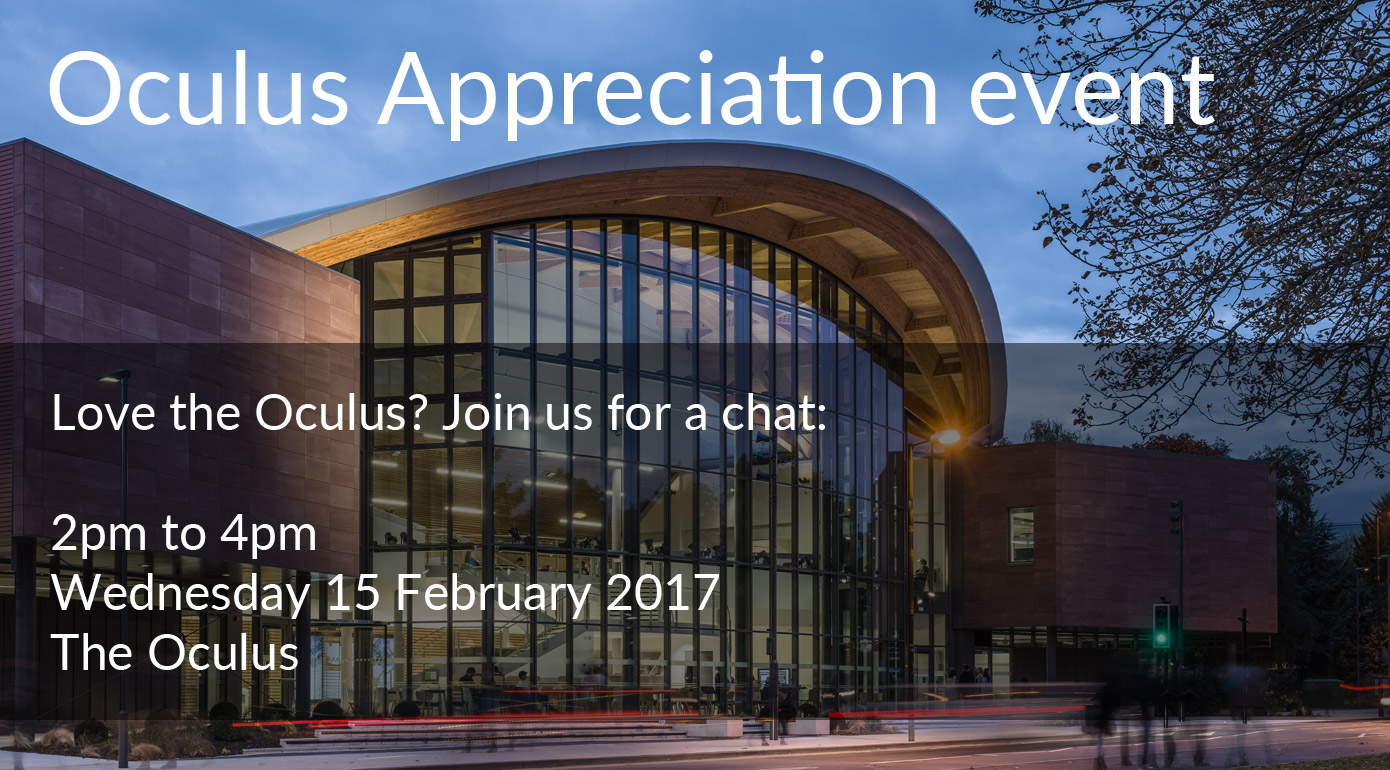
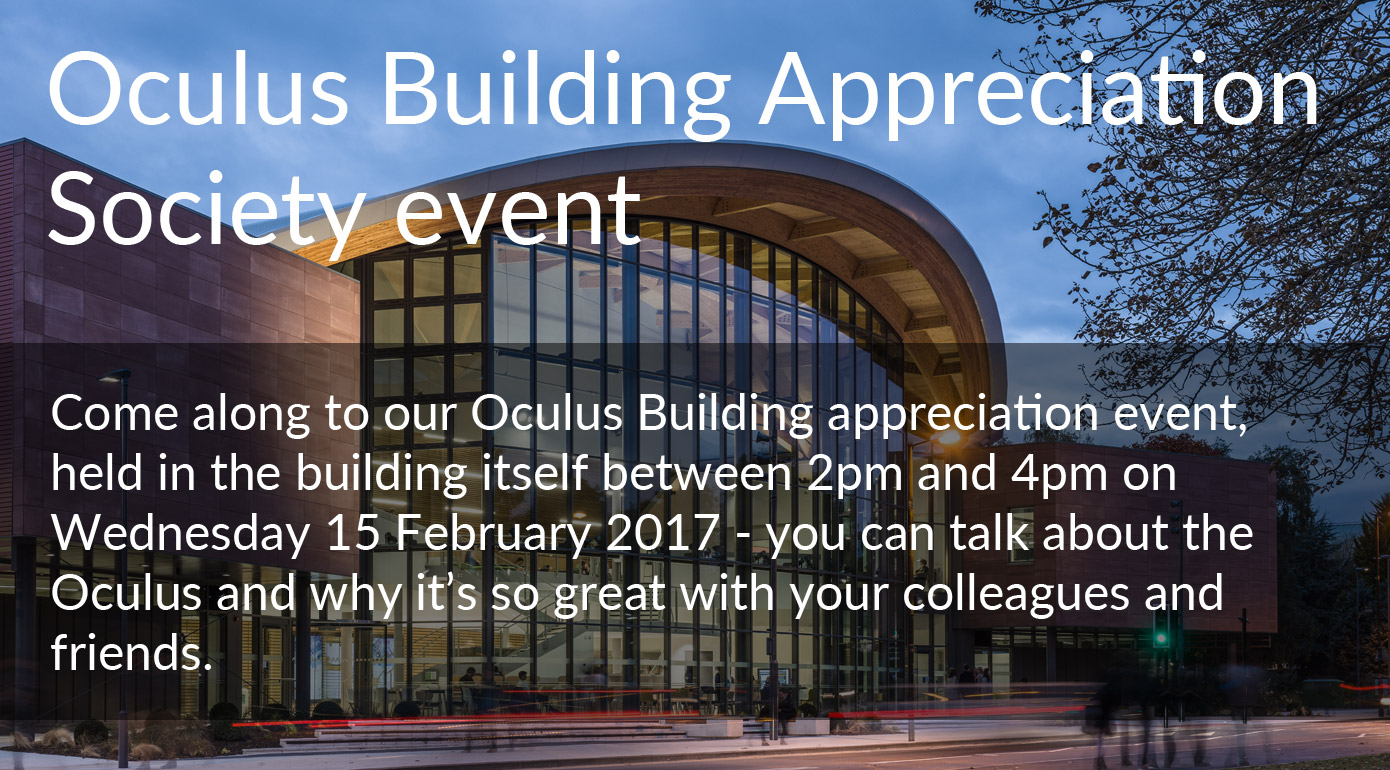
Include a clear Call to Action.
Be clear what you want people to do next; for example: sign up, register interest or find out more.
Use go.warwick to keep your URLs short and memorable, or use your own tracked link.
With videos please include clear information about what the content is about, where to find out more information and make it clear who the video is from, i.e. your society, club etc. Without this you will get very little engagement and we may not publish this.

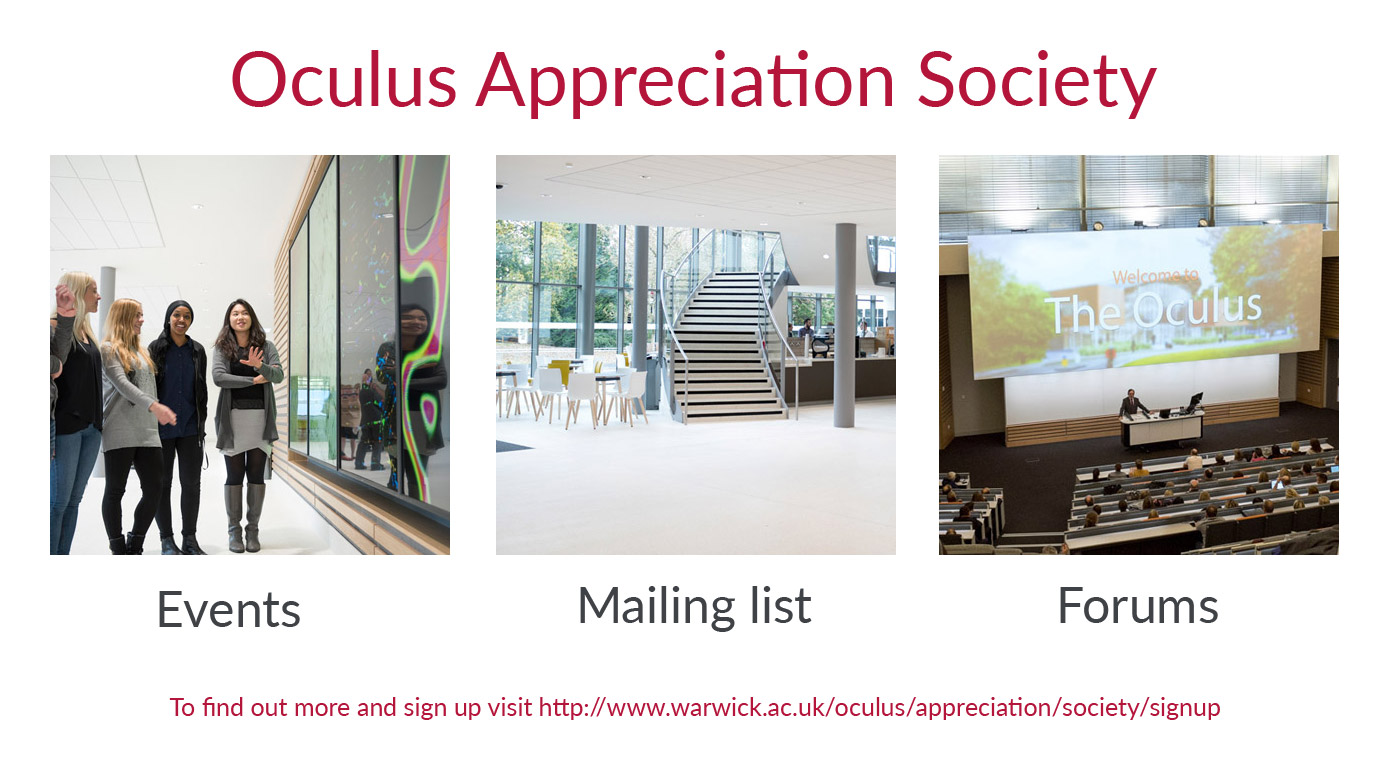
Ensure text is readable.
Anyone could view your content, from any distance.
Make sure text is large enough to read from afar and is high contrast against the background.
Use a Contrast CheckerLink opens in a new window to check legibility.


Consider composition and layout.
Keep images, text and other content grouped, but spaced out across the screen.
Try and keep a 50px buffer between elements and from the edge of the screen.
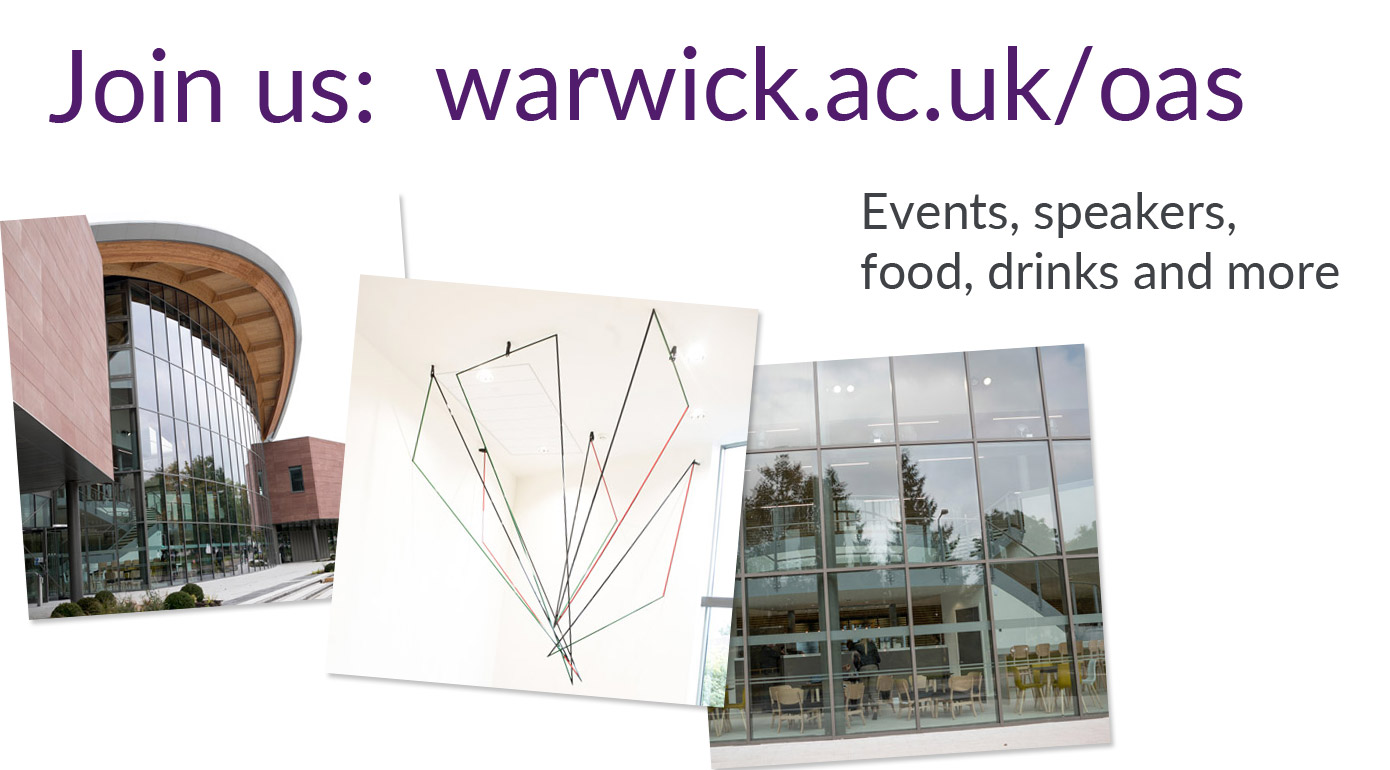

Own your content.
Include the logo or name of your department or society to make it clear who owns the content.
You don't need to include any Warwick Branding.


