How do I write an entry?
Before you can begin writing an entry you must be signed in.
- In the right hand site of the utility bar of your blog you will see a link that says 'create entry'. Hover over the 'Create entry' link and a drop down menu will appear. Choose the type of entry you wish to create. The create a new entry screen should appear.

- Enter a title for your entry under '
 Title of entry'. The title will show as a heading just above the text of your entry.
Title of entry'. The title will show as a heading just above the text of your entry.

- If you are writing about a web page, enter a web address under '
 Related web page'.
Related web page'.

- If you wish to you can add some tags/keywords to your entry to help categorise it. Click in the textbox labeled 'Tags/Keywords' and enter some words to describe your entry, separated by spaces. Suggestions of tags based on your previous entries are shown beneath the textbox and you can click on them to add them.

- Decide who can see your entry. Click on the drop down privacy list under '
 Who can see this entry?' and select the level of privacy that you would like for the entry.
Who can see this entry?' and select the level of privacy that you would like for the entry.

- Decide who can comment on your entry. Click on the drop down list under '
 Who can comment on this entry?' and select the group who you would like to be able to comment on this entry.
Who can comment on this entry?' and select the group who you would like to be able to comment on this entry.

- Decide whether you want the entry to appear in any blog collections and select either 'Show in blog collections' or 'Show just on my blog'.

- Write and format the text for your entry in the large text box under '
 Text of entry'.
Text of entry'.
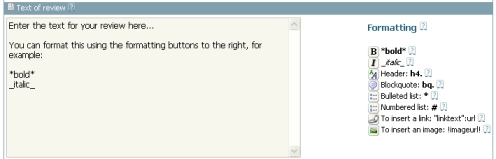
- When you have finished writing your entry, click on the 'Publish now' button.

You should see that the entry has been added to your blog.

Related FAQs:
How do I write a book review?
How do I write a CD review?
How do I write a DVD review?
How do I add bold or italic text to my entry?
How do I add lists to my entry?
Is there a spell check facility?
Is there a word limit for an entry?
Can I see what an entry will look like before I publish it?
Can I change an entry after I've published it?
