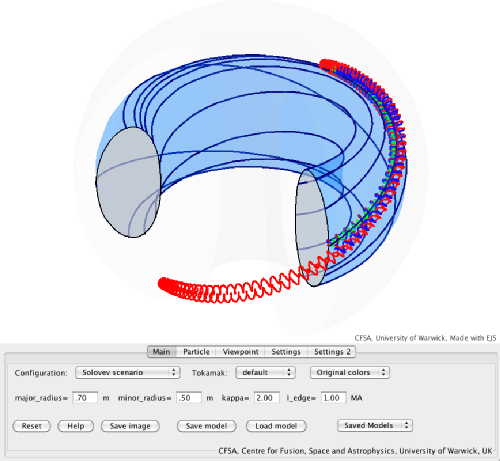User Guide
Description of Applet
The tokamak simulation applet allow the user to visualise the path of several charged particles in the magnetic field of two types of analytic tokamak equilibria, i.e. large-aspect ratio (circular cross-section) and Solovev. Geometric setting for existing or custom tokamaks can be selected, but bear in mind the two choices of equibria do not reflect real equilibria for such tokamaks. The applet allows you to fully manipulate in 3D the appearance, viewpoint, flux surfaces and magnetic field lines of the tokamak.
Our aim with this applet is to allow students to visualise in 3d charged particle orbits in 3d and for professionals to create visually pleasing and informative 3d views of a tokamak magnetic geometry.
The applet is divided into two areas: the 3D visualisation area on top and the tabbed control panel below.
3D Visualisation Area
Within the 3D visualisation area the chosen scenario is pictured and can be turned by holding down the mouse button and dragging within this area.
Main Panel
Different pre-set tokamaks can be chosen (default, MAST, JET, ASDEX-U, DIII-D, NSTX, ITER), which will determine the values of the major and minor radius, ellipticity kappa and edge current. For each scenario the shown solution can either be calculated with the Solovev or the large aspect equilibrium.
In addition to the quantities major and minor radius, ellipticity kappa and edge current can be adjusted manually to create a custom tokamak.
Other controls include the possibility to change the color scheme (fine tuning of color is available in the settings panel), to reset, help, save images, save and load models and choose saved model with a combo box.
Particle Panel
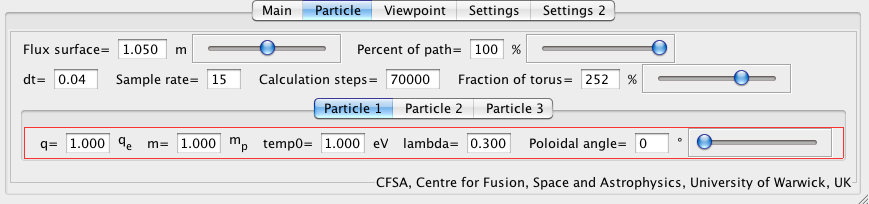
This panel has all the controls for the motion of up to three charges. The user can select the starting position of a particle through the flux surface (value of slider). Then for each charge, its electric charge q (in units of e), mass (in units of proton mass), energy (in eV), pitch lambda = v_parallel / v and the poloidal angle on the flux surface from where to start the charge.
The time step dt and number of steps allows the user to calculate the path. Make sure that dt is not too large, otherwise the orbits will become inaccurate and unrealistic. The sample rate and percentage of path shown controls what is shown of the path. Furthermore, the fraction of the tokamak torus shown in the toroidal direction can be controlled here.
Viewpoint Panel
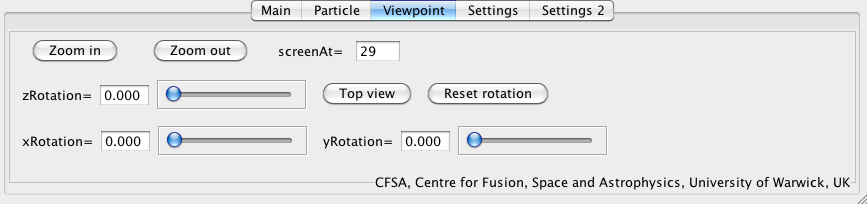
Zooming in and out is possible via buttons or by explicit choosing of a value with screenAt (with is preset at different values for different scenarios or user chosen simulation values). Also the scenario can be rotated in different directions.
Settings Panel
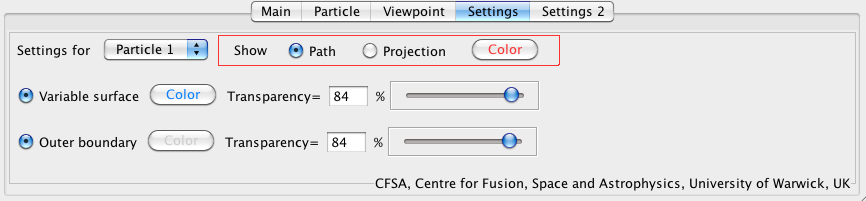
In the first settings panel, apart from setting color and transparency values the option to show the projection of the path is offered.
Settings 2 Panel
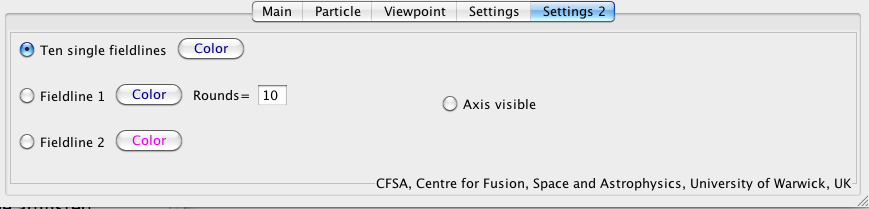
The last panel allows the change the manner in with the fieldlines are visualised. Also coordinate axes can be shown.