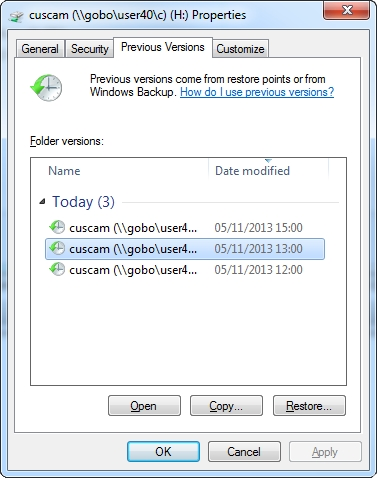H Drive Previous Versions
Background
We have recently enabled the Previous Versions capability of Windows on all of our H Drive servers. This lets you retrieve some historical copies and versions of files from your H Drive if they have been deleted, edited or corrupted.
How does it work?
Modern Windows servers use something called “shadow copies” to allow them to freeze the current state of their storage and use it in its static state while workstations can continue to write data. A good example of this is the nightly backup, where a shadow copy is used to move the data to tape in the background.
Previous Versions uses this shadow copy capability to create “snapshots” of the storage at regular intervals, so that if necessary we can go back and see the files as they were up to several days in the past.
How do I use it?
- Right-click on the H Drive folder containing the files you want, and select Restore Previous Versions
- Scroll down to find the date and time from which you want the copy and click to select it
- From here there are three options:
- Open opens a new Explorer window, showing the H drive as it was when the copy was made
This is good for looking through the folder to see if what you want is there, and for copying a few files - Copy... creates a local copy of the entire folder.
This is good if you need to return a whole set of files to an earlier version, or to create a backup. It may take a lot of time and disk space, so ensure you have enough space in the destination you choose for the copy. - Restore... puts the folder back to the state it was when the copy was made.
We don't recommend you use the Restore function, and it has been disabled for Managed Workstations. It will overwrite all current data, delete anything new since the copy, and cannot be undone. If done accidentally, the only way to fix it is either to restore from a tape backup or to restore one of the later copies using Previous Versions. Neither of these will put the storage back to where it was before using Restore.
- Open opens a new Explorer window, showing the H drive as it was when the copy was made