Distribution lists - OWA
If you want to email a group of people there are 3 options available to you:
Warning: There is a limit on the number of people you can email during a 24 hour period. When you have reached the limit then you will not be able to send any emails for another 24 hours. IT Services can do nothing about changing this, so be aware of the number of emails you are sending.
Option 1:
Locally stored and managed Contact group (personal distribution list)
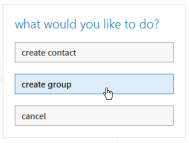 Limits: Each recipient in your list will be individually counted as an email sent out of the account each time you use the list.
Limits: Each recipient in your list will be individually counted as an email sent out of the account each time you use the list.
Available: The list will only be visible and usable by yourself.
To create a group
-
Go to People.
-
Click on new (top left of screen) and choose create group.
-
Give the group a name.
-
Add entries - Start typing in the add members box and you may get suggested contacts as well as a link to open the address book to choose the people you want on the list.
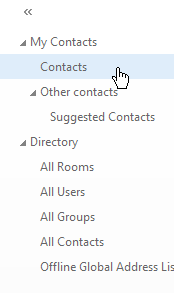
-
Click on Save (top left).
To use a group
- To send an email to the group, just start typing the name of the group and click on Search Contacts & Directory to find it initially. It should appear as a suggestion after the first use.
If you need to edit the group (add/remove members)
- Go to People.
- Click on My Contacts.
- Click on Contacts.
- Click on your group and it will show some of the details of the group in the reading pane.
- Whether opening in new window or directly from the reading pane, click on the Pen/Pencil icon top right in the toolbar to edit the group.
- If you want to alter an email address, then you will have to delete the contact and re-add them.
- Remember to choose Save.
Option 2:
IT Services created distribution list that you populate and manage
Limits: The whole list is counted as 1 unique recipient.
Available: The list can have settings applied in terms of visibility, edit rights and who can use it.
Requirement: We require the name of a permanent member of staff to take responsibility for the list - they will be assigned primary owner. Additional owners can be assigned and any of the stated owners will have authoritative control (in terms of requesting changes) regarding the distribution list.
- Contact IT Services and ask that they set up a distribution list for you. They can discuss with you your requirements to ensure it has the right permissions and visibility. Once created you will be able to populate the list with entries and maintain it - add/remove/change entries.
Option 3:
Large mailings
If you are trying to mail over 500 people then we would advise you look at:
- Other mass mailing options we have available.
