How do I log a call with IT Services?
Accessing your IT Services Help Desk Homepage
-
Go to the IT Services homepage.
- Sign in to 'Warwick Single Sign On' by clicking on 'Sign in' at the top right or bottom left of the page (or on any www2.warwick web page. If it states 'Sign out' then you have successfully signed in).
The following page is then displayed.
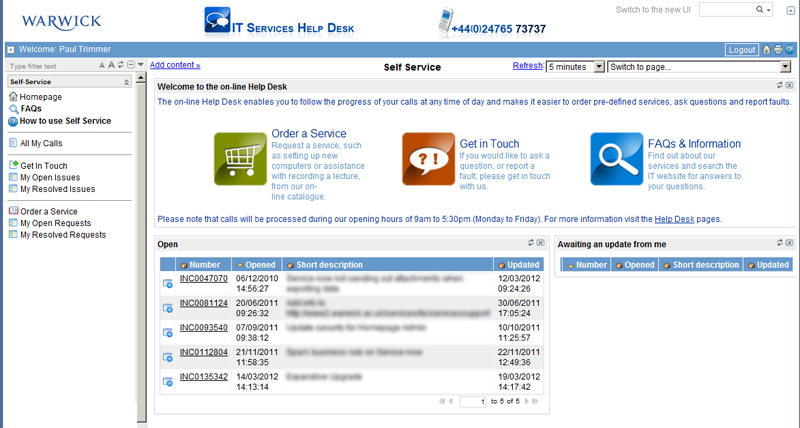
This is known as your Self-Service Homepage.
The Homepage is split into two distinct areas.
Left sided menu items which allow you to:
- Return to the Homepage view at any time when using Self Service.
- Search the IT Services Frequently Asked Questions (FAQ) database
- Get in Touch to report any issues you are experiencing with an IT Service or to ask a question
- Order a (predefined) Service from IT Services
- View issues or requests you have raised which IT Services is still working on.
- View issues or requests you have raised which IT Services have resolved
- View a list of all issues and requests which IT Services is still working on.
A central area which provides:
- Button shortcuts to the Order a Service catalog, Get in Touch and to see more information on our services and search the FAQs.
- A list of issues and requests which IT Services is still working on.
- A list of issues and requests for which IT Services need an update from you.
To log out of your IT Self Service Homepage you need to:
Click on the logout button on the main blue bar.
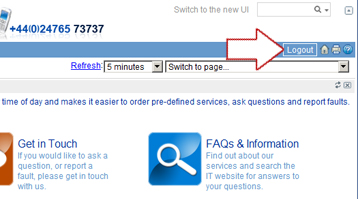
It is always advised that you log out of your Self Service page.
