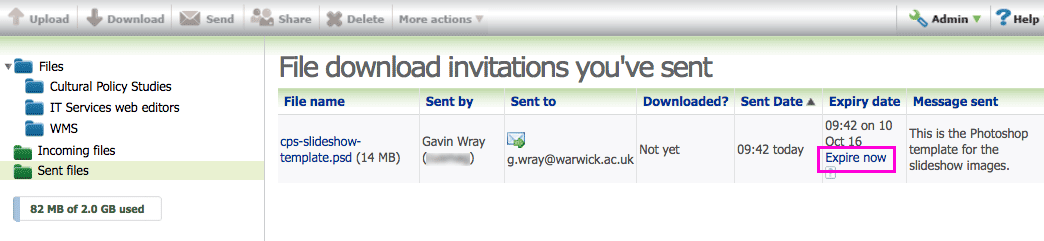How do I expire the link in a file download invitation?
When you send a file download invitation, the recipient has seven days to download the file via the link in the notificaton. After this, the recipient can still access the file if they have a Files.Warwick file space.
However, you can expire the download link sooner. Maybe you've sent a link to the wrong file or invited the wrong person. With Files.Warwick, you send a link, not the file itself. You can tell if the recipient has already downloaded the file and expire the link, if necessary.
- Browse to the file space from which you sent the download invitation.
- Select Sent files at the left-hand side.
- Locate the file you wish to expire in the list of file download invitations you've sent.
-
In the Expiry date column, select Expire now:
- The download link immediately ceases to work. If you've sent the file to more than one person, you'll see a row for each person. You can expire the download link for one person or everyone. If you've sent a file to a web group, the download link will expire for all group members.
Phasing out of Files.Warwick
- Files.Warwick no longer receives regular updates and we plan to phase it out over time.
- There is no date set for this yet - we will provide plenty of notice.
- Support and guidance will be available
in the coming months for your transition to one of the options below.
To store and share files safely and securely, we recommend you use one of the University's approved alternatives:
As in Files.Warwick, both of these platforms enable you to share files with people external to the University, if necessary.