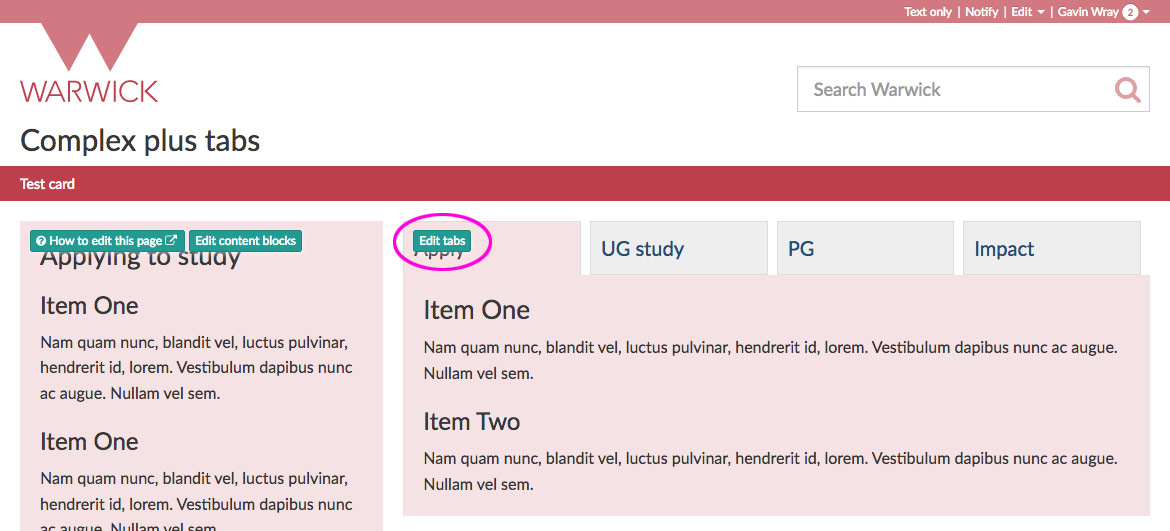Edit tabs in ID7 page layouts
- Go to the page containing the tabs.
-
Select Edit tabs – typically at the top left of the tabs in your page layout. The button is only available when you have contributor permission or above. If the button is not visible, contact the page owner for permission to edit the page.
-
The tab label and content are stored in pairs of content blocks – for example, hp-01-label and hp-01-tab, hp-02-label and hp-02-tab, and so on. Select Edit at the bottom right of the label or tab content you wish to edit:
- Leave the value in the Title box – for example hp-01-label or hp-01-tab – as it is currently.
- Leave the Link box empty.
-
Edit the text in the Content box:
- Leave the Metadata, date and Tags options empty.
- When you have finished editing the label or tab content, select Save changes.
- You're prompted to confirm the changes. SiteBuilder does not save history for content blocks and overwriting previous content cannot be undone. In the Overwrite permanently window, select Save.
- Return to the parent page to see the updated tabs.
Related articles
Note on permissions
When you come to make your page layout page live or visible to most users, you need to ensure they also have viewing permissions on the subpages where the contents are edited (normally called 'hp-contents' and 'hp-tabs'). Otherwise users will only see the top page, and get the layout grey blocks where the content should be, but no actual content, as that is being pulled from the particular subpages.
Support
Email webteam at warwick dot ac dot uk
How to report a problem