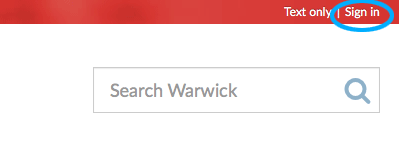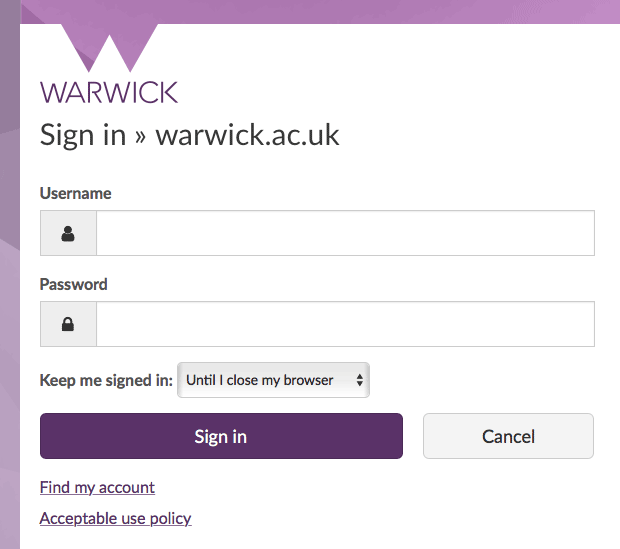Sign in to edit a site
- Open a web browser and navigate to your website.
-
In the utility links at the top right of the page, select Sign in:
-
On the Sign in screen, enter your ITS Account username and password. This is the same username and password you use to sign in to a University-managed desktop computer.
-
Select Sign in button (or press Enter). Notice that your name displays in the utility links at the top right. If you have edit permissions for the current page, an Edit link appears alongside your name:
Note: A security pop-up message may appear. If it does, select Yes.