Creating a simple bibliography
This step will show you how to create the most basic style of bibliography:
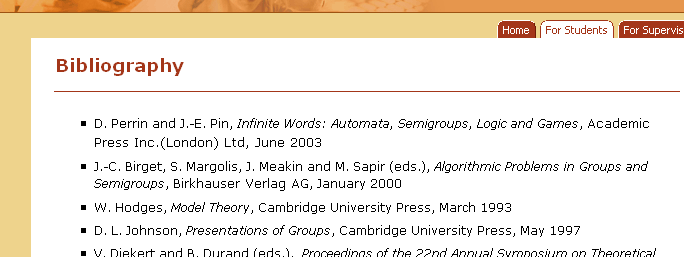
- First, make sure that your browser is displaying your bibliography page - the help guide Accessing the hidden pages in your ePortfolio will show you how to do this, if it is hidden.
- Click on 'Edit content' to begin to add content to your bibliography.
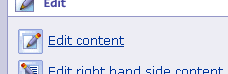
- The Sitebuilder edit window will open. At the moment, you will see that it currently looks like this:
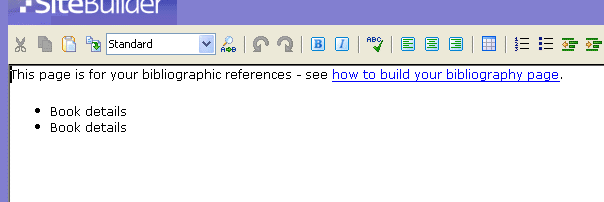
- Replace the text 'Book Details' with appropriate book details - you might want to present it like the next picture, e.g. with the book title in italics (highlight the text, then click on the
 button.)
button.) 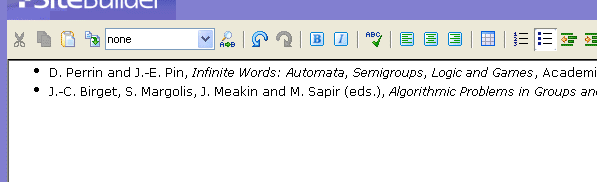
- To add more references, just place the cursor at the end of the last reference, then press return. When you have finished adding references, click on the Publish button in the top right of the window.

- Finally, click on the Done button in the next window to return to your e-portfolio, and view your bibliography.

Simply repeat this step every time you wish to add more references.
